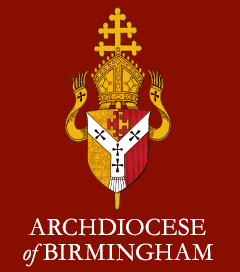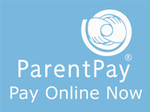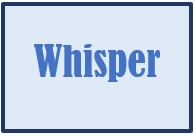Arbor Parent App
The Arbor Parent App means we can keep you informed about your child's life at school in a much more accessible way.
Parents simply download the app from the App Store or Google Play Store on your phone.

What will you find in the Arbor Parent App?
Once all the modules have been launched, you will be able to:
- See important information such as attendance, behaviour and achievements relating to your child / children.
- See school term dates including inset dates and contact details.
- Access your child’s school report
- Receive notifications to remind you about important information such as key dates for your diary
- Update your contact details, so we always have the most up-to-date information in case of emergency
- Have access to information for all your children from the same app if you have more than one child at the school.
The information that you receive through the app will help you to stay up-to-date with your child’s school life as well as support your child’s development and progress.
Getting started with the Arbor Parent App
-
Wait for your welcome email from us telling you Arbor is ready - you will not be able to login before this.
-
Click the link in your welcome email to set up your password.
-
Go to the App or Google Play Store on your phone and search 'Arbor'.
-
Click 'Install' on Android or 'Get on iPhone then open the app.
-
Enter your email, select the school, then enter your password.
-
Accept the Terms and Condition and enter your child's birthday.
You should now be able to see your child's profile.
Need help using Arbor?
Please contact the school office if you have any questions about Arbor Parent App via office@gfcs.uk. Tell us the type and model of your phone, e.g. an iPhone SE and include screenshots or screen recording.
To safeguard student data in line with General Data Protection Regulations (GDPR), Arbor only works directly with schools.
Some tips to try:
- Ensure your username is the email address you use for Arbor. Ask us to check the email address linked to your account.
- Reset your password from the login page.
- If the login email was sent to you more than 96 hours ago, the password link will have expired. Ask us to send it again.
- Ask the school office to check that your email address has not been used twice, e.g. on another guardian or child's profile.
- Enter the birthday of one of your children to log in.
- Only relatives who are primary guardians of a child can access the Arbor App. Ask us to check who can access Arbor.